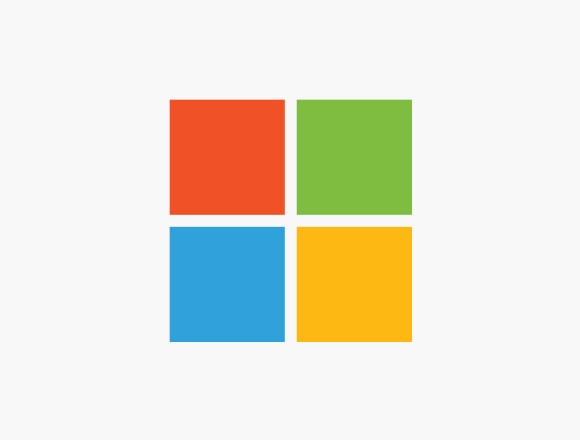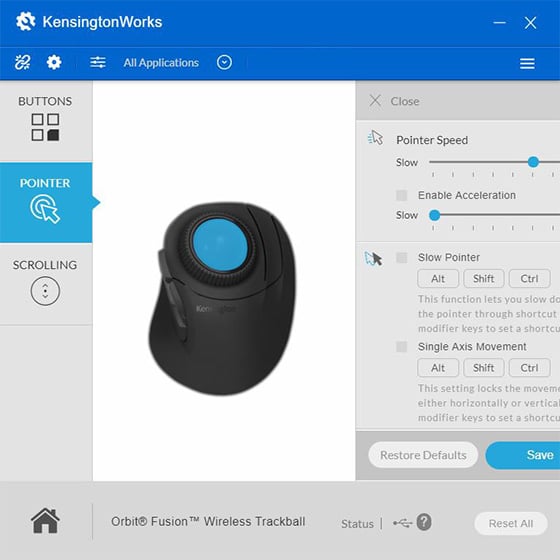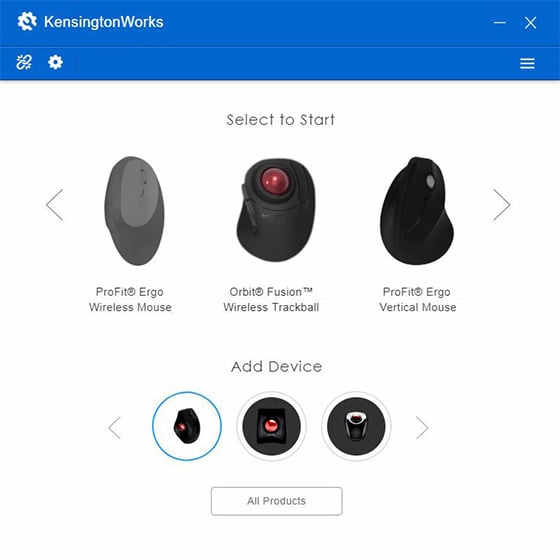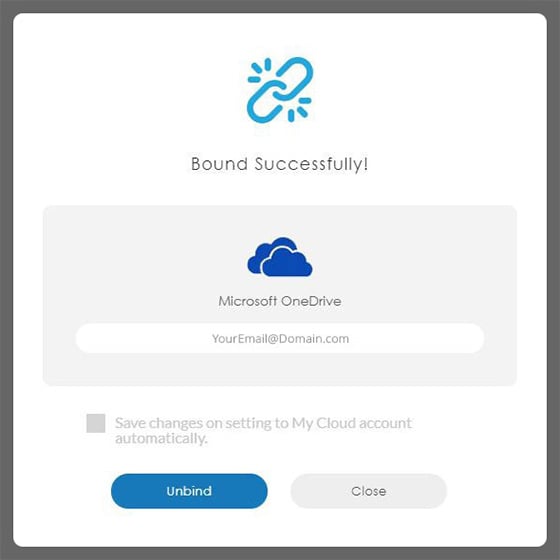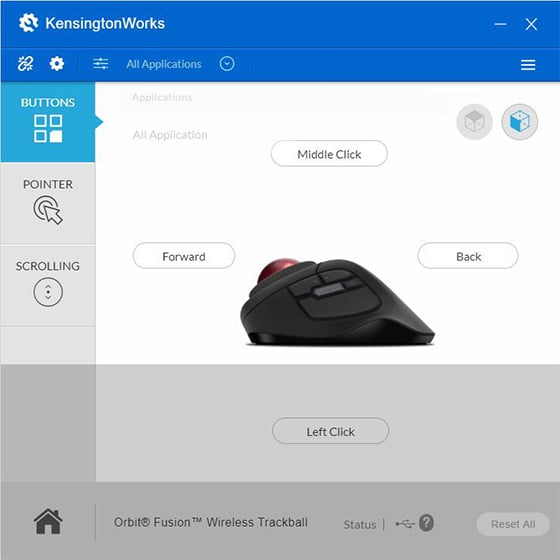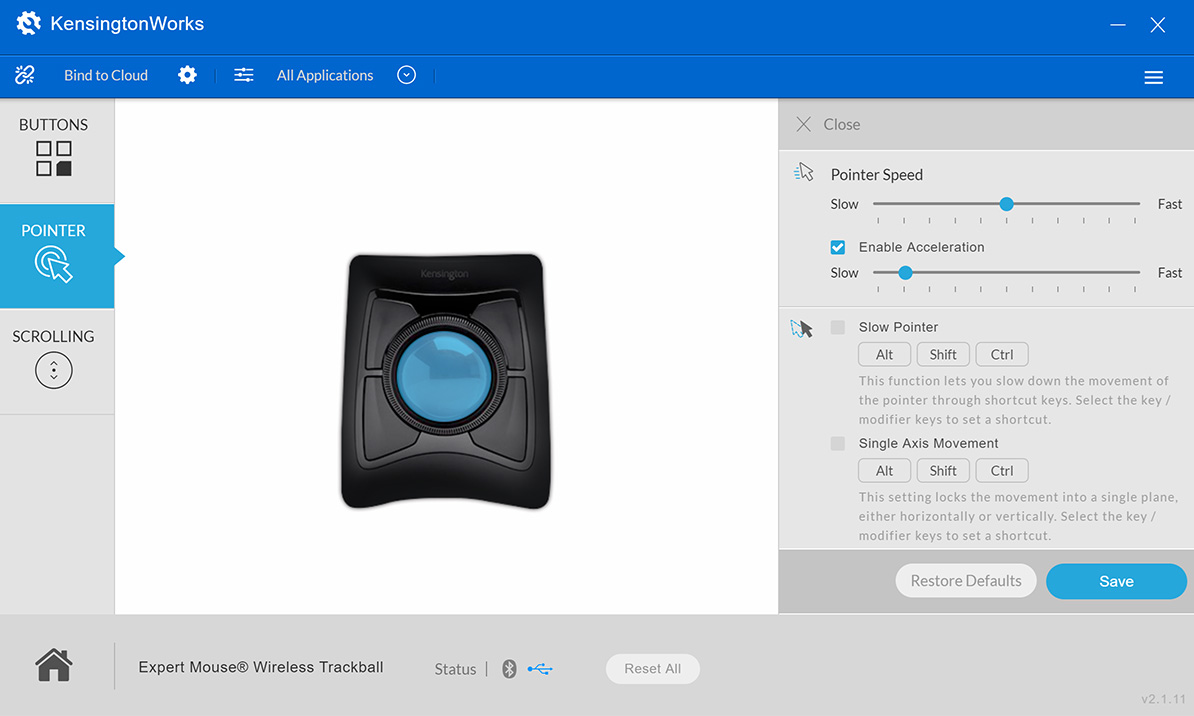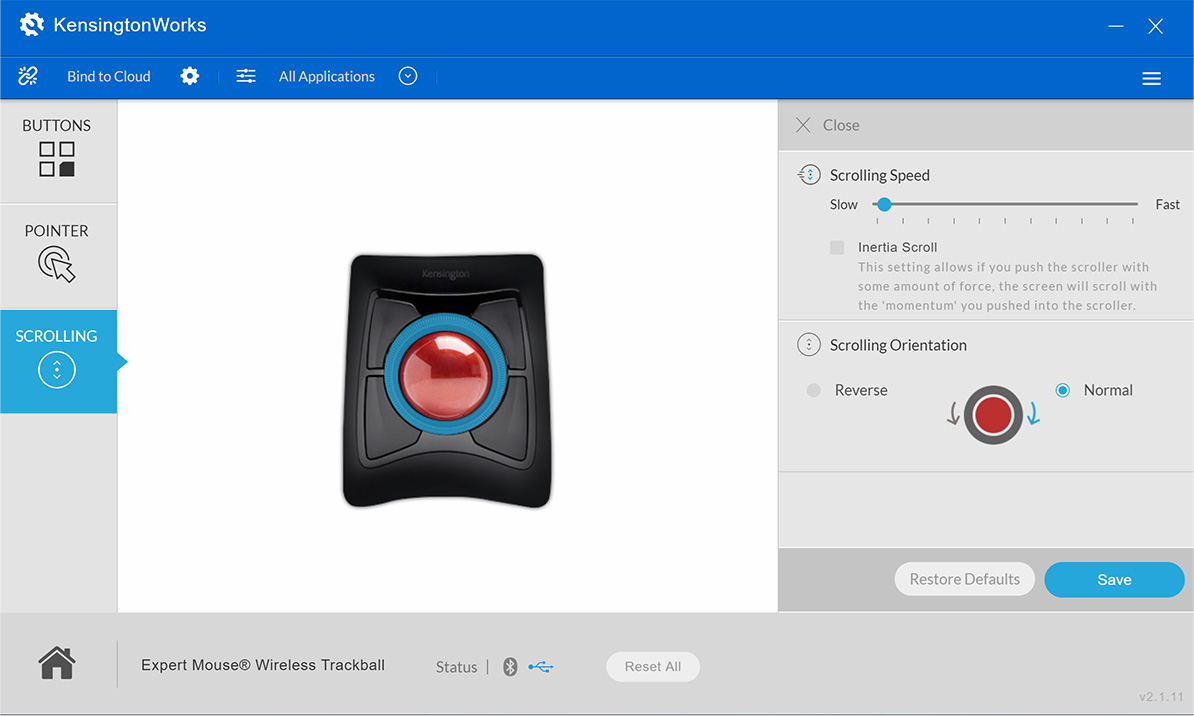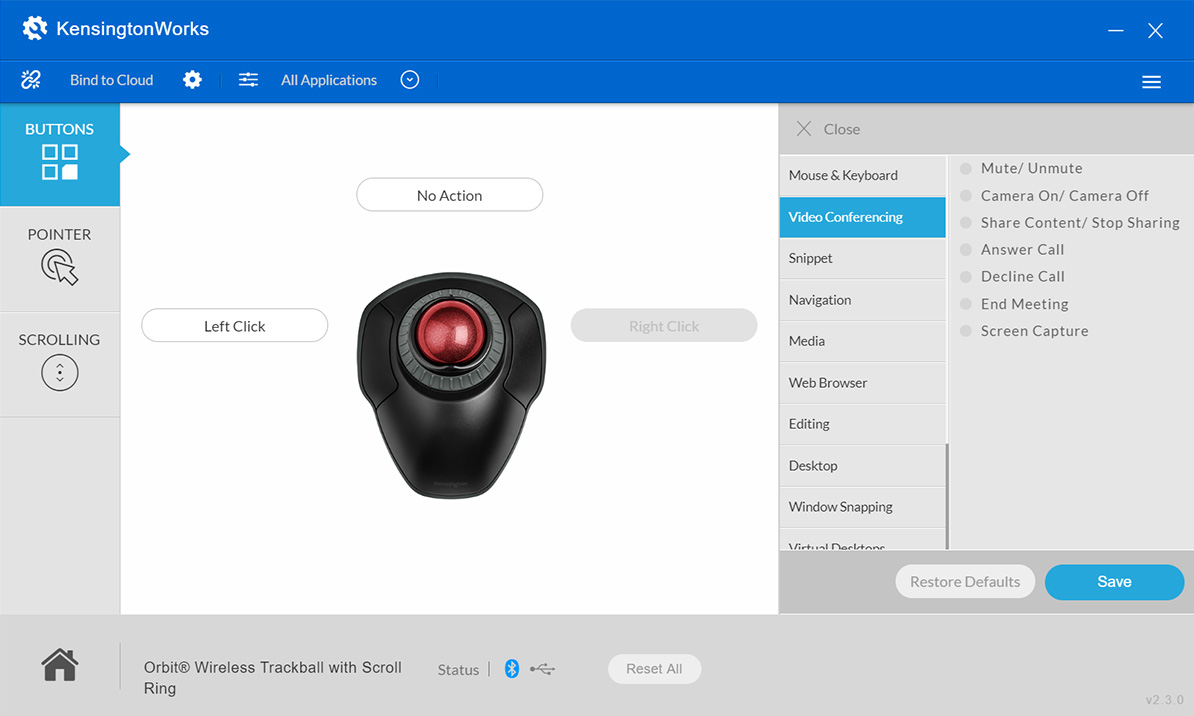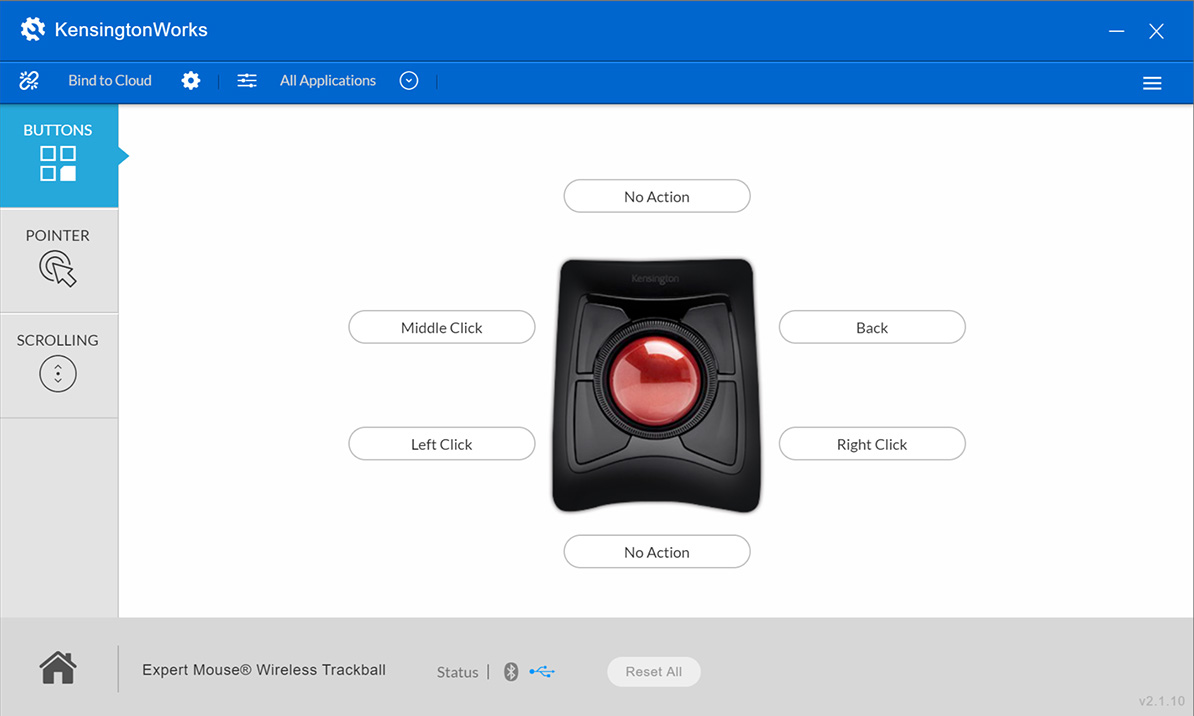Button Assignment Options
Mouse & Keyboard
- Assign hotkey shortcuts.
- Perform “Chording” (assigning a hotkey to the combination of two buttons pressed at once).
Editing
- Program buttons to perform frequently used editing functions such as cut, paste, redo, copy, and select all.
Navigation
- Assign buttons to pre-selected navigation functions such as find, scroll up/down, home, page up/down and play/pause.
Media
- Control your media viewing by assigning buttons to volume up/down or mute and track controls for next and previous.
Web Browser
- Assign buttons to forward, stop and refresh to support efficient browsing.
Windows & Virtual Desktop
- Set buttons to minimize or maximize windows, snap windows or desktop, and switch virtual desktops.
Launching
- Assign buttons to open files, folders, URLs or Task Manager with a single click.
System
- Set efficient system buttons to copy screen to clipboard, lock screen, open Explorer window, show run dialog, or show system search.
Text Snippets
- Program buttons to enter pre-defined snippets of text.
Mouse & Keyboard
- Use your trackball to control your volume or web browser by assigning buttons to volume up or down and page forward and back.
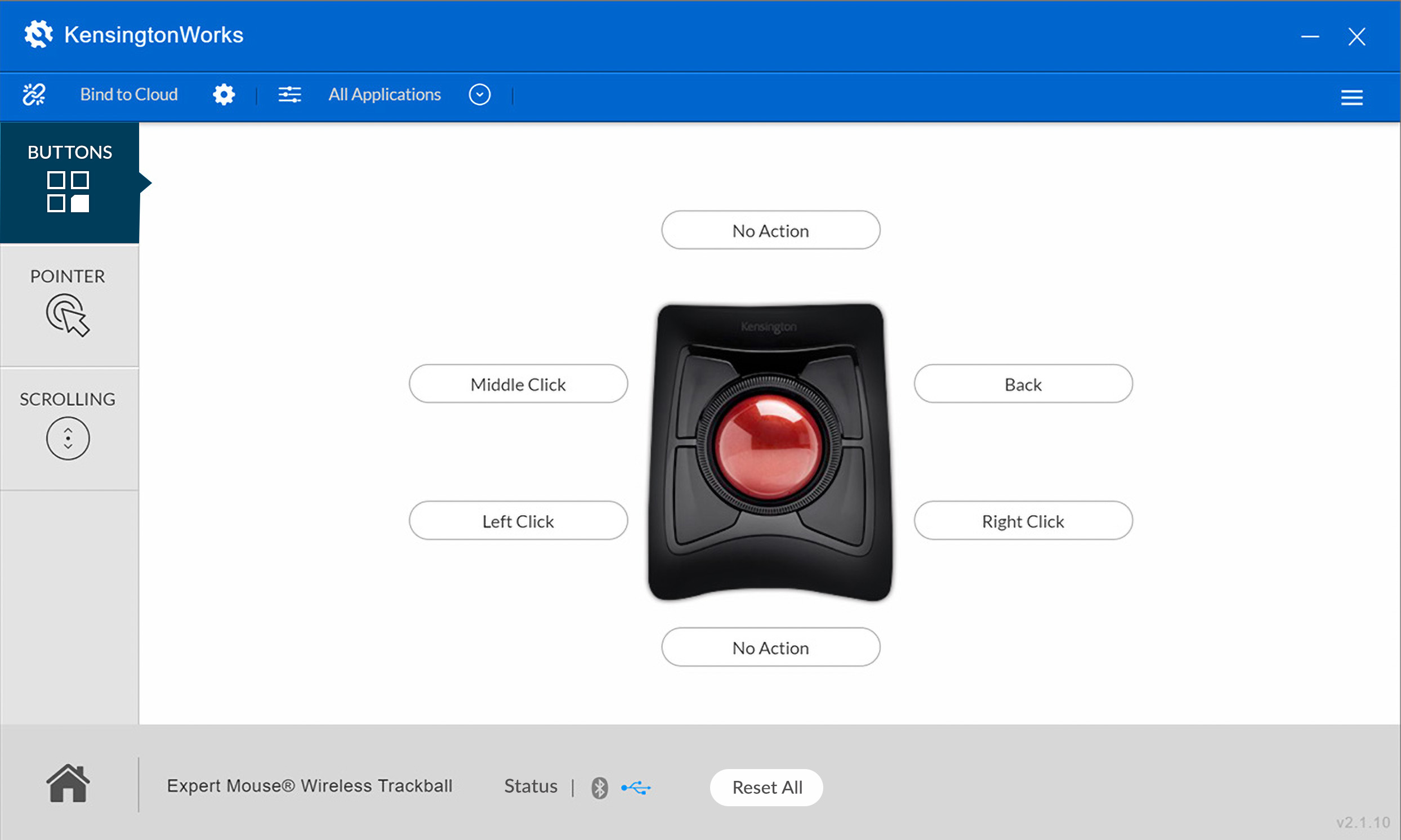
KensingtonWorks Button Assignments Description
The screenshot of KensingtonWorks software shows customizable options for buttons, pointer, or scrolling along the left side of the image. The screenshot displays a sample of current button customization for the Expert Trackball, including back, right-click, left-click, middle-click, and two unassigned buttons. The Home button is located in the lower left corner, and the device name is stated across the bottom of the screenshot.